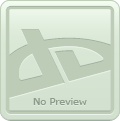Tutorial Time: How to scan and adjust images on Photoshop!
Hello everyone, welcome to this tutorial article of PE week!
well, you know, there is this youtube channel where there's lots of videos regaring tips, tricks and general advice for artists, and it is the best I've seen of the kind. But sadly, it is only in portuguese - hence why cinyu came up with the great idea of getting me to translate one of their videos!
I decided to pick up this one regarding scanning and adjusting images on photoshop, because that is one of the most basic, yet worst parts for many traditional artists. This tutorial is mostly for scanning black and white works, so it'll be more useful if you're working on manga/comic pages or inked art, but I hope it'll give you some ideas and help out in general on how scanning works.
I'll be translating the most important parts of the video, along with screenshots. Let's get started!
Things you'll need:
- A scanner connected to the computer:
- And your drawing:
The instruction booklet will tell you that this process is limited to putting the drawing on the scanner, closing it, clicking the scan button, and that's it. But obviously, it isn't as easy. Specially since we're talking about scanning drawings, and the idea is that the image looks good for visualizing, and working upon.
Usually, when you scan something, the image will always come off all grayish and weird-looking.
Thing is, the first thing you must understand: When you digitalize, it'll ALWAYS lose some quality. It is impossible to look exactly like the original does.
And why is that so?
Because drawing isn't only about the lead or ink on paper. It is about pressure, kind of paper used, the friction applied to your lines, as well as several other things that will distinguish your work as it is.
When you scan something, you'll turn all that into pixels, and every computer uses the binary code.

Without going into much detail, it is basically working with the yes-or-no logic - in the computer's case, the numbers 0, 1 and everything that can exist inbetween.

With that in mind, your drawing will become an image made of many pixels - that, altogether, will become your scanned drawing. That is why it won't ever be exactly like your work. It won't be a drawing anymore - it will be a map of pixels, also known as BITMAP.
And all this explanation is for you to understand those options that the scanner give you when you make a scan.
First things first:
Before you scan the image, the scanner will ask you which resolution you want it in. That is calculated by the number of pixels per inch. The more pixels per inch, the better will be the visualization of edges and shapes.

- Pixels per inch is the same as Dots Per Inch, or DPI. That means, it'll be the resolution of the image you'll create. Of course, the higher the resolution, the better the image will look like - and the heavier the archive will be.
- There are several stardards for image resolutions. When your intention is to print an image, and you need it to look fine and without pixelated areas, the standard resolution is 300 DPI. In such case, the reverse process will occur - a map of pixels will be converted to a real image, ink on paper. Keep that in mind - 300 DPI is the least your image's resolution must be at to be printed.
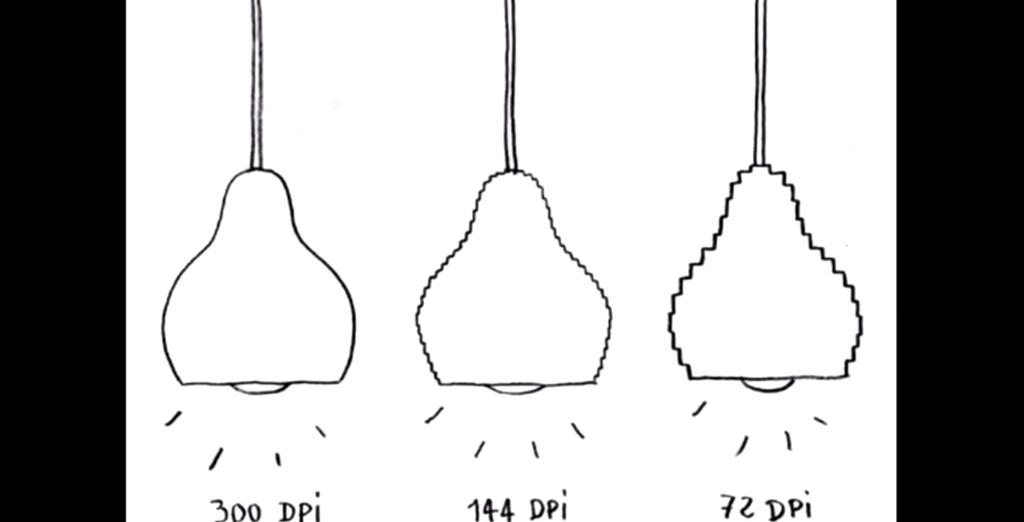
Here goes some tips for when you scan:
- If you can, put a book or anything heavy over it. That it to avoid the paper to get wavy. If it happens, it will interfere on the scanning, and depending on the case you might even get some areas of your drawing shadowed or "foggy-looking" due to that.

- Before clicking on "scan", you must choose the resolution. Always choose 300 DPI, or even more, if needed.

- Do you see the Mode option? You'll see several things there. Well, if your artwork is black and white or grayish, always choose the Grayscale option. Never choose the colored one.

And why is that so?
Well, on this image, on the left side, you have the zoom of an image scanned in Grayscale, and on the right side, the same image scanned in colors.

(Not considering the blue lines) You can see some colored things in mixed in the black line - that happens because, if you scan in color and the image isn't colored, the binary codes sort of "crash" and they try to compose the black by mixing up other colors, and when it is time for you to work with the image adjusting, These random colors will show up and make your life worse. Only scan in color when the work is colored.
Now that you've scanned it, it'll still be all grayish - you'll need to treat the image. Though the scanner software has options for you to treat it - it is recommended you just pick the image up as it is from the scan and treat it all on Photoshop.
First go to Image > Adjustements > Levels:
And push up the arrows until roughly until the graphics start. Both arrows.


You'll notice that the contrast has increased.
Another option is by going to Image > Adjustements > Contrast:
Turn on legacy, and adjust Brightness and Level until you feel it looks fine enough:
However, even then, the image will have some "dirt" to be cleaned. For it, you'll need to use Brush, Pen or Eraser tool. Sadly, there's nothing to do about it - at some point, you'll need to make a better refinement by hand. There's no way to do it automatically.

Now, you have a digitalized drawing, and much closer to how the original piece looks like!

This the original video where I took the info from, if you can understand portuguese you should watch it!